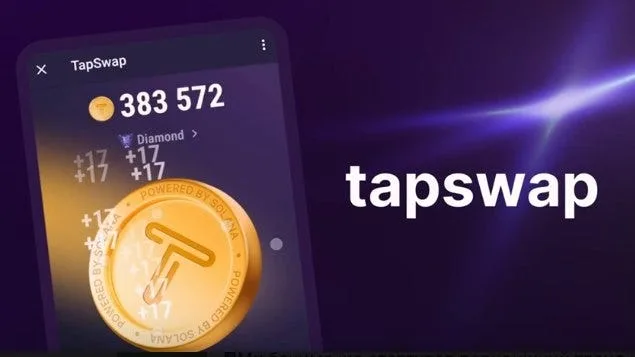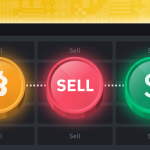How to Withdraw from TapSwap
Withdrawing your TapSwap coins to a Solana wallet involves a few steps. Follow this guide to successfully transfer your TapSwap coins to your Solana wallet, such as Phantom or Sollet.
Contents
Step 1: Set Up Your Solana Wallet
- Install the Wallet: If you don’t already have a Solana wallet, install one. Popular options include Phantomand Sollet.
- Create a Wallet: Follow the instructions to create a new wallet. Make sure to securely store your seed phrase and private keys.
Step 2: Access the TapSwap Telegram Bot
- Open Telegram: Ensure you have the Telegram app installed on your device.
- Start the Bot: Click on this link to access the TapSwap Telegram bot.
Step 3: Connect Your Solana Wallet to TapSwap
- Start the Bot: Once you have accessed the bot, click on the Start button or type
/startin the chat. - Navigate to Tasks: Tap on the “Task” button at the bottom of the screen
- Select Connect Solana Wallet: Choose the option to connect your Solana wallet. Tap on “Start mission” and then select the “Go” option next to the Solana wallet
- Authorize Connection: Follow the prompts to authorize the connection. You may need to enter your Solana wallet address or select it from your saved wallets
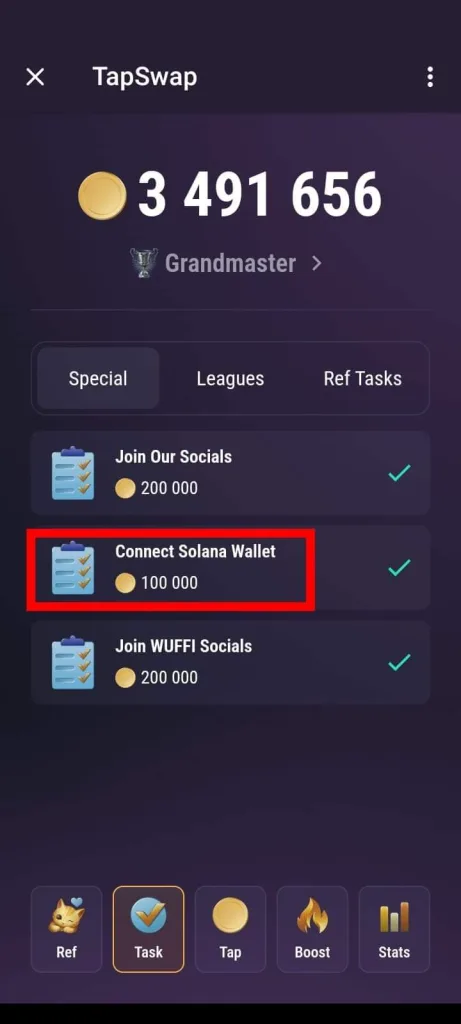
Step 4: Mine and Accumulate TapSwap Coins
- Engage with the Bot: Follow the bot prompts to mine TapSwap coins. This typically involves tapping on a coin icon or completing tasks
- Accumulate Coins: Continue mining until you have accumulated enough coins to withdraw.
Step 5: Convert Coins to TAPS Tokens
- Exchange for TAPS Tokens: Once you have enough coins, convert them to TAPS tokens on the Solana blockchain. This step is necessary to facilitate the withdrawal to your Solana wallet
Step 6: Withdraw to Your Solana Wallet
- Open the Menu: Tap on the menu icon within the bot interface.
- Select Funding: Navigate to the Funding section.
- Choose On-Chain Withdrawal: For Pro accounts, select
Funding > On-Chain, choose the digital asset (e.g., TAPS tokens), and follow the prompts to complete the withdrawal - Enter Wallet Address: Enter your Solana wallet address or select it from your saved wallets. Confirm the connection and the withdrawal
Additional Tips
- Pro Account Benefits: If you have a Pro account, you can enjoy higher transaction limits and additional withdrawal options such as on-chain capabilities.
- Stay Updated: Always refer to the latest instructions provided by the TapSwap bot or their official documentation for any updates or changes to the withdrawal process.
By following these steps, you should be able to withdraw your TapSwap coins to your Solana wallet successfully. If you encounter any issues, consider reaching out to TapSwap support for assistance.